First experiments with playing Blood Bowl: Second Season (aka BB2020) in Tabletop Simulator (TTS), from a completely standing start, ably assisted by Jip and Domfluff, providing enthusiasm and expertise respectively. Any consequent wrong or missing info is mine, and this is a description of what we did, not necessarily what is best, we’re muddling through!
Update June 21 – jump on the Discord for the latest update!
Why would you do this?
At the time of writing, Cyanide are working on Blood Bowl 3, but just indicated that it is not due imminently, and Fumbbl volunteer devs are also working on implementing the new rules, due Q1 2021, but again it will be ready when it’s ready, and that’s cool. Our league (SAWBBL) has seen a massive influx of new players on the back of the new box set, as has the BB community in general, but the pandemic is limiting the amount of tabletop that can be played (to zero, usually…). So it would be great to have a way of playing demo games, tutorials, and full-on competitive games using the new rules, which is where TTS comes in.
What is it?
TTS is a PC game available on Steam. I paid £15, but there are frequent sales, so I should probably have paid less. It has various workshop downloads, either free or paid that allow virtually any board game to be played online. When you buy it, there is a tutorial, so I won’t cover the basics here, just the stuff I had to ask.
How do you play BB2020?
Once you have downloaded and installed TTS, if you have someone you know who has it already set up, then that is all you need, and they can just invite you to a game and you can start playing. The set up is a bit like this:
You can drag players to their places, roll dice, show prone players, stunned, rooted, bonehead etc. You have to do all the moves and “state changes” yourself, so in that sense it is just like tabletop, nothing is done for you.
If you want to set it up for yourself, there are a few more steps needed, which I’ll summarise now.
Click Games, then Workshop (ironically). That will take you to a search window. Click Browse, and Steam will open. Search for Blood Bowl 2020 Pitch w/Teams, then click Subscribe. That will give you the pitch components I used above, and more. I have deleted some as I won’t use them (range ruler), and moved stuff around so it suits my preferences.
You then go back to TTS, click Games, Workshop and the Blood Bowl 2020 Pitch should be an option. It comes with cardboard cut-out style figures, that you can drag out of the brown bags by right clicking and then clicking Search.
To get the 3D figures, you go back into Workshop, and Browse, and search for Blood Bowl, and this time look for an item by Vergond. If you click on the user’s name, it will take you to lots of 3D teams, all of which are ready to click. If you hover over a team then a green square with a + will appear, and if you click it then it will add it into your workshop. Do this for as many as you need.
Go back into TTS, then Workshop, then the three dots and expand. You can then drag the players onto the pitch, and if you unlock the bags you can drag them into the appropriate bag for that race. You will also need to make them slightly smaller!
Once you are set up, you can click Games > Save and Load, give it a name, and this will save your set up on your machine. You can then use it to play against other people, who will only need TTS installed.
Next Steps
I am going to play some games, then look at publishing a set up that the local league can use, to avoid having to go through the faff described above. At the very end of typing this, I also got to thinking why we didn’t just use Vergond’s complete set up, which is at Blood Bowl Table (Second Season), so perhaps more on that later!
Extra Things
When I was streaming, TTS crashed when I used Alt-Tab to switch windows. Google says that putting TTS out of full-screen mode should stop this, so fingers crossed.

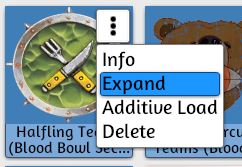

Here Vergond,
I have done workshop for both BB2020 and BB2016. Be sure to use the right version for the teams. I will be updating only the newer version from now. Enjoy!
Here is the link to the BB2020 table:
https://steamcommunity.com/sharedfiles/filedetails/?id=2336528367
Here is the link to the BB2016 table:
https://steamcommunity.com/sharedfiles/filedetails/?id=2098364833
Great, thanks! Is there a way of subscribing to all teams at once, or do you have to do them individually? Thanks for the brilliant work, great community resource!
Or a quick link to all your resources?
Ah found it! https://steamcommunity.com/id/Vergond/myworkshopfiles/?appid=286160
Thanks for this guide, Mike!
Me and a friend in our local league did a test yesterday and Im wondering if you might be able to provide answers to some of our questions…
Is it possible to put Numbers on the bases some how?
Also the inner circle of the base was the same color for both teams, is it possible to change this? Got abit confusing when both teams had Goblins for instance.
When playing league games the players Will progress with skills, and one can add skills in the description of the minis in tts, but is there any way of saving those minis to ones own steam/pc in order to ”bring” ones own updated team to games instead of starting each session by editing the teams?
I know you might not be a tts-guru, but I was wondering since you’ve been dabbling with it 🙂
Regards,
Not a guru, but recommend hopping on the discord for any questions: https://discord.gg/wRqVjKSx99
So the middle colour is linked to the state, and can’t be changed without fiddling with the underlying figures I believe. Have looked into the numbers, but again would be tricky. On the last though, yes you can save your team into saved objects and then just import your team in one go. So just select whole team then save into saved objects, give it a name, then should be good to go.
The video in the first link is private unfortunately.
Thanks,
Updated the post, jump on the Discord for the latest info! https://discord.gg/KuqQCUBGD5